Set paragraph line spacing
In the Document Editor, you can set the line height for the text lines within the paragraph as well as the margins between the current paragraph and the previous one or the subsequent paragraphs.
To do that,
-
place the cursor within the required paragraph, or select several paragraphs with the mouse or the whole text by pressing the Ctrl+A key combination,
-
use the corresponding fields on the right sidebar to achieve the desired results:
-
Line Spacing alignment set the line height for the text lines within the paragraph. You can select among three options: at least (sets the minimum line spacing that is needed to fit the largest font or graphic in the line), multiple (sets line spacing that can be expressed in numbers greater than 1), exactly (sets fixed line spacing). You can specify the necessary value in the field on the right.
-
Paragraph Spacing defines the amount of spacing between paragraphs.
-
Before defines the amount of spacing before the paragraph.
-
After defines the amount of spacing after the paragraph.
-
Don't add interval between paragraphs of the same style alignment please check this box if you don't need any spacing between paragraphs of the same style.
-
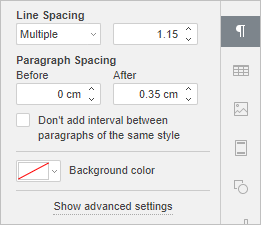
-
These parameters can also be found in the Paragraph - Advanced Settings window. To open the Paragraph - Advanced Settings window, right-click the text and choose the Paragraph Advanced Settings option from the menu or use the Show advanced settings option on the right sidebar. Then switch to the Indents & Spacing tab and go to the Spacing section.
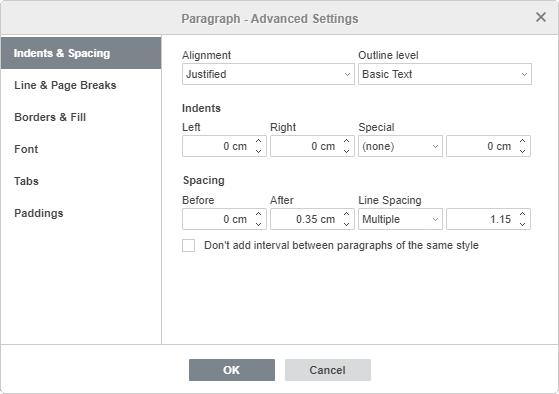
To quickly change the current paragraph line spacing, you can also use the Paragraph line spacing icon on the Home tab of the top toolbar selecting the required value from the list: 1.0, 1.15, 1.5, 2.0, 2.5, or 3.0 lines.
icon on the Home tab of the top toolbar selecting the required value from the list: 1.0, 1.15, 1.5, 2.0, 2.5, or 3.0 lines.

